Illinois Permissions and User-Defined Fields
Maintenance > new world ERP Suite > Security > Users > User Name > Permissions
Maintenance > new world ERP Suite > Security > User-Defined Fields
Users need permissions to three security components: Illinois IMRF Report, Illinois Retirement List and Illinois System Settings Maintenance:
- Navigate to Maintenance > new world ERP Suite > Security > Users. The User List page displays.
- Use the filter in the User Name column to search for the user.
- Select the user’s row.
- Click Permissions. The User Permissions page displays, containing a grid of security components and a filter panel.
-
In the Search Security Components filter, type Illinois (the entry is not case sensitive). The grid reloads to contain the Illinois security components:
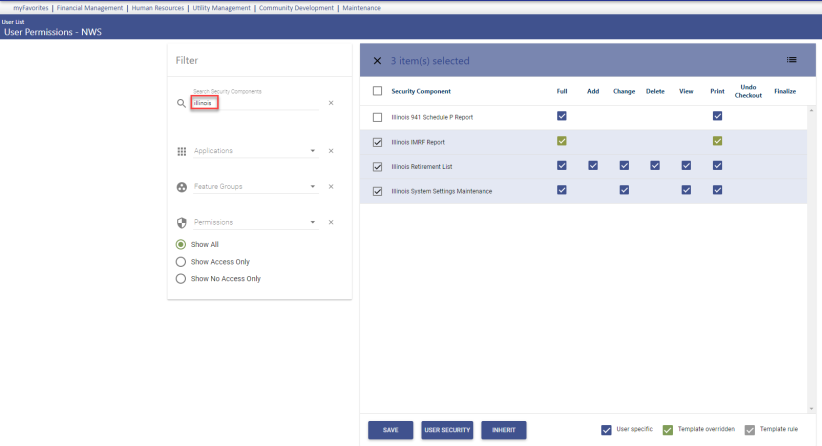
- Select Full permissions for the Illinois IMRF Report, Illinois Retirement List and Illinois System Settings Maintenance components.
- Click Save.
- For the permissions to take effect, the user must log off and log back onto the system.
Illinois IMRF reporting requires the setup of four user-defined fields (UDFs): IL Retirement Plan Code, IL Retirement Member ID, IL Retirement Final Wages and IL Retirement Employer Number:
- Navigate to Maintenance > new world ERP Suite > Security > User-Defined Fields.
- On the Select a Record Type window, select Employee Employment.
- Click Ok. The User-Defined Fields Maintenance - Employee Employment page displays.
- Click New. The Add User-Defined Field Attribute window displays.
-
Fill in the fields as shown below:
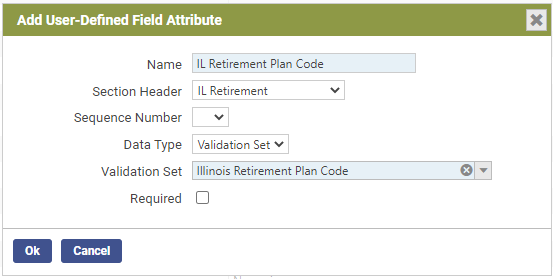
Note: The Illinois Retirement Plan Code validation set (661) comes pre-loaded with patch 2022.1.2. To view or update this validation set, navigate to Maintenance > new world ERP Suite > System > Validation Sets > Validation Set List.
- Click Ok to save.
- Click New. The Add User-Defined Field Attribute window displays.
-
Fill in the fields as shown below:
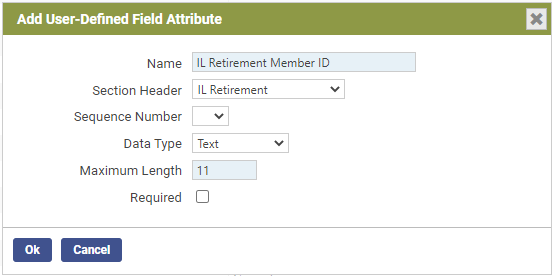
- Click Ok to save.
- Click New. The Add User-Defined Field Attribute window displays.
-
Fill in the fields as shown below:
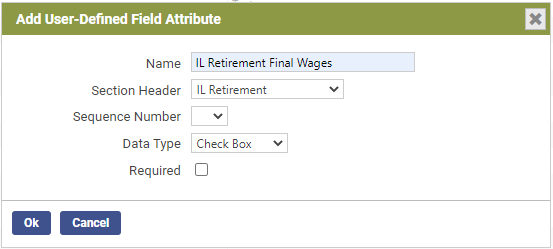
- Click Ok to save.
- Click New. The Add User-Defined Field Attribute window displays.
-
Fill in the fields as shown below:
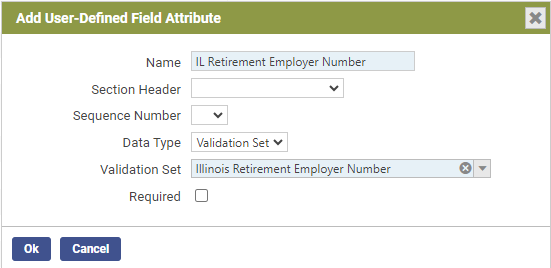
-
Click Ok to save.
Note: If account numbers need to be added to the Illinois Retirement Employer Number validation set, click here for instructions.
Once set up, these UDFs display on each employee's Employment tab in Workforce Administration (Human Resources > Workforce Administration > Search > Employee Number):
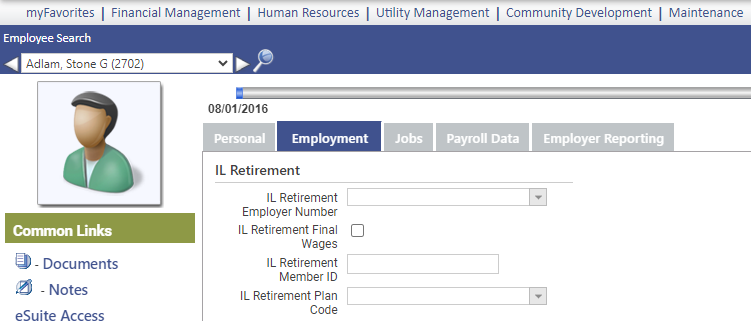
If the IL Retirement Employer Number is not filled in, the employee automatically displays in the report and transmittal for the default Employer Account Number selected in Illinois System Settings Maintenance.
Select the IL Retirement Final Wages check box for any employees who have made their last contributions to the Illinois retirement fund.
If the IL Retirement Plan Code field is not filled in, the create retirement data process automatically selects Regular as the employee's plan code.
After completing this setup, navigate to Human Resources > State Requirements > IL > System Settings Maintenance to complete additional setup.